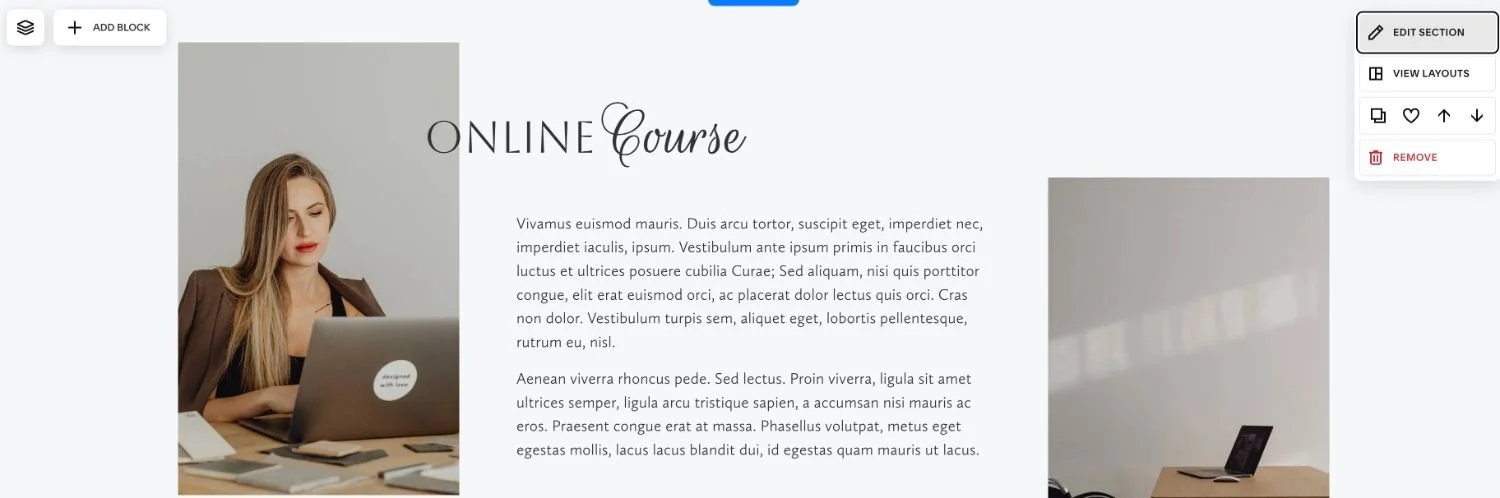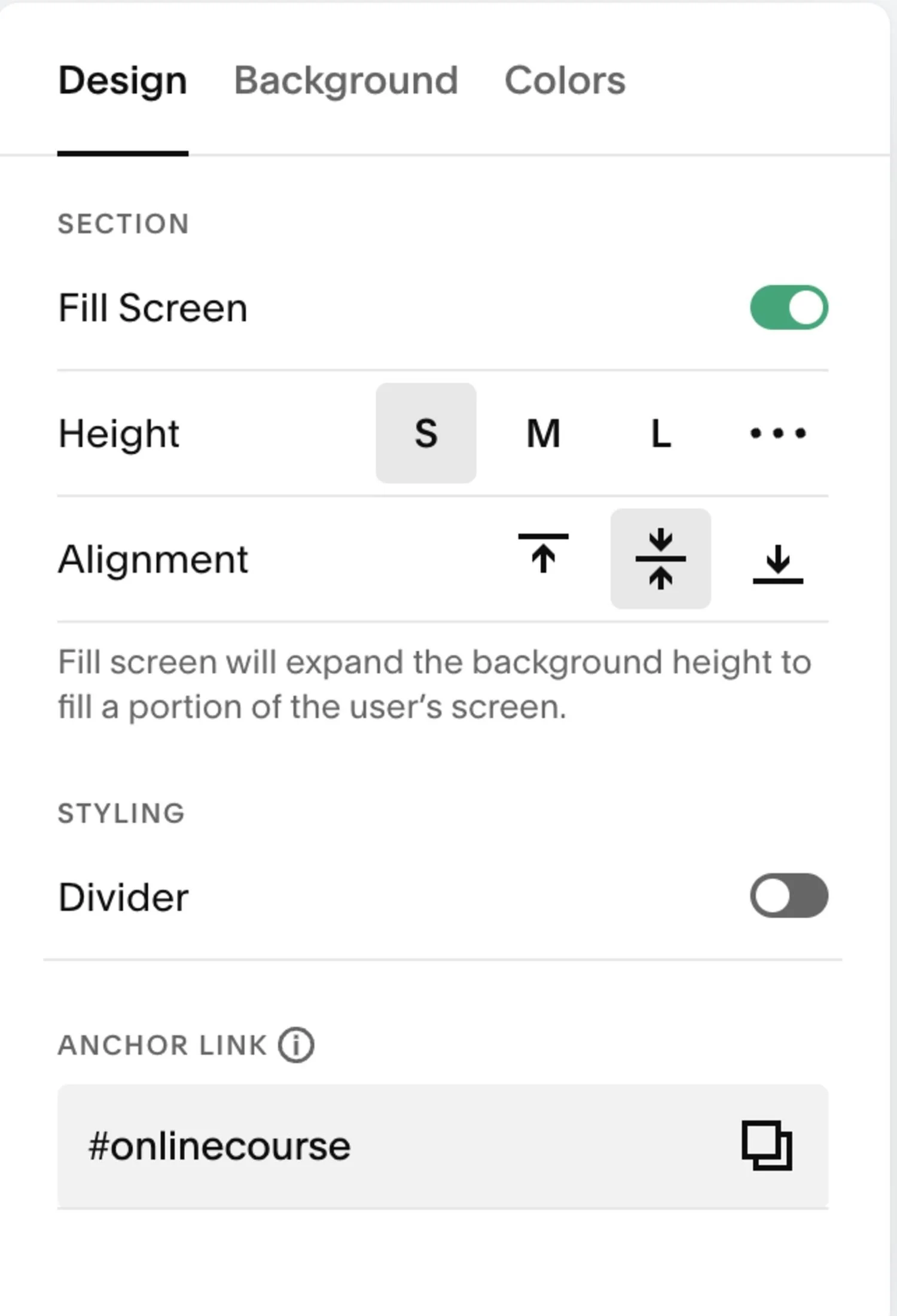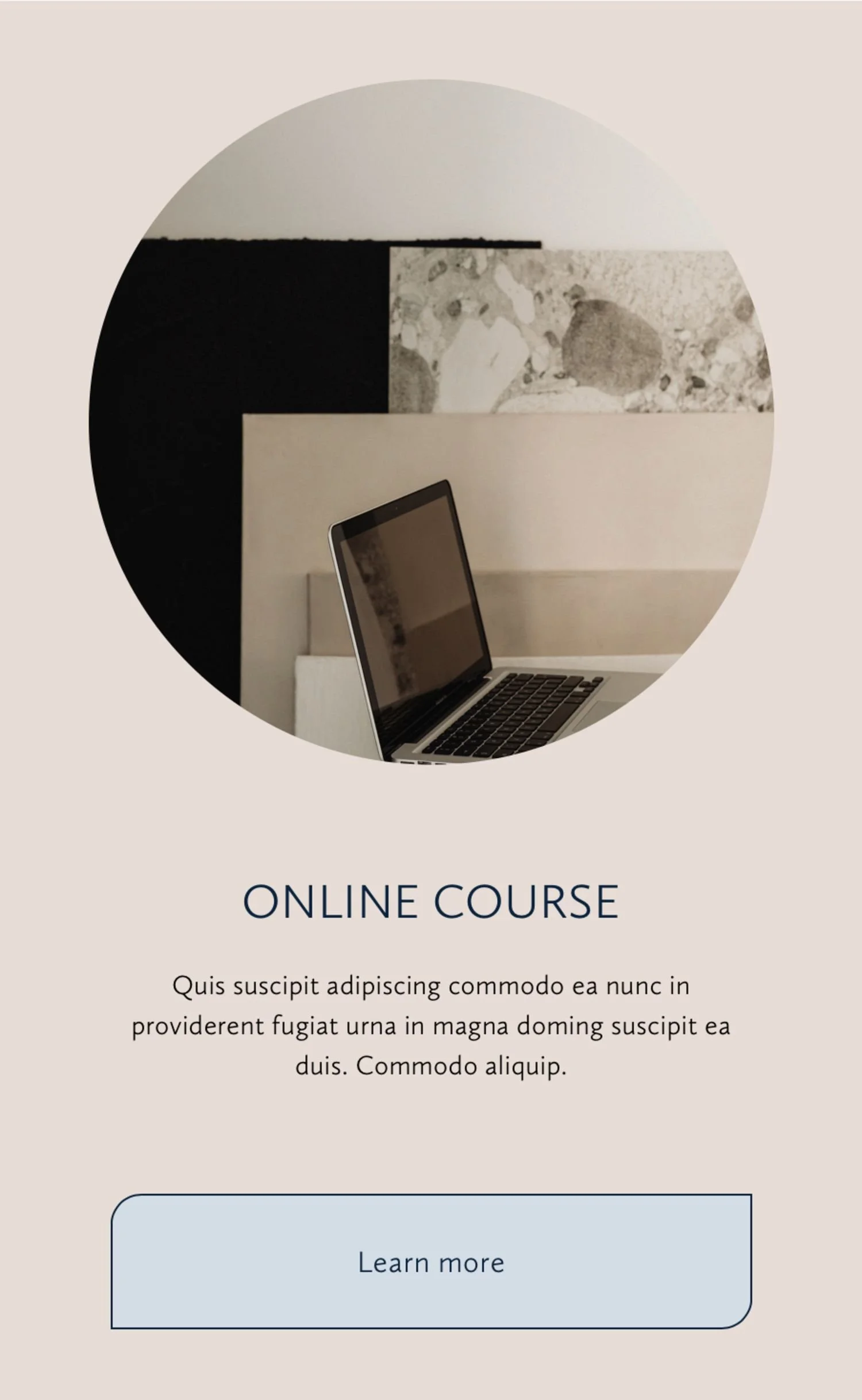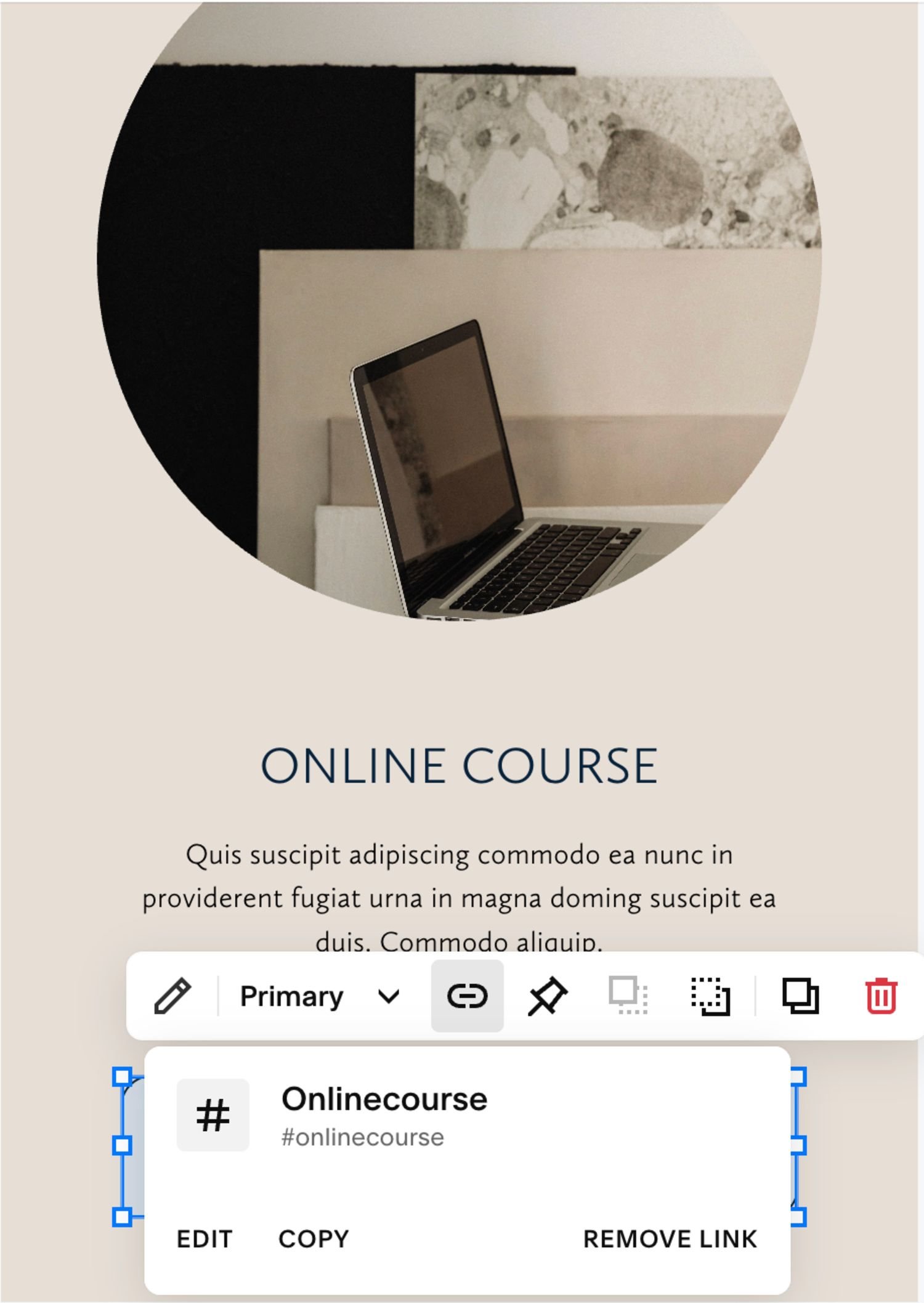How to Use Squarespace Anchor Links to Improve Your Wellness Website (2025 Update – No Code Required!)
If you want to design and build a website that is truly easy to use and navigate, then we have an amazing Squarespace trick for you today! It’s called an Anchor Link, and it allows a user to “jump” to a specific part of the page they are on, from a button or link. Anchors make it easy to not have to navigate to a whole other page on your website, and they help keep things organized. That’s right, no more endlessly scrolling the Services page to find the right thing. Luckily, this year Squarespace rolled out a new and improved way to create anchor links (the old way used code blocks, ugh). And specifically for wellness practitioners, your services are the meat of your business, and sometimes you have many of them to offer, but you don’t want people to get lost in a sea of them either. In this post, we will cover the main reasons why you should consider using anchor links, where to use them, and the step-by-step process for creating them in Squarespace. Let’s get into it!
Why Anchor Links Matter for your Website
SEO Benefits:
Reduced bounce rates = better rankings
Improved mobile experience
Better site structure for Google
UX Benefits
Users find what they need faster
Reduces decision fatigue
Better mobile experience
Lets take a fictional (but very realistic) example of why you should add anchor links to your website.
Without Anchor Links: Jessica lands on your Services page from Google. She's looking for help with hormonal imbalance. She scrolls... past your intro... past gut health services... past weight loss coaching... and finally finds your hormone health section after 30 seconds of scrolling. By then, she's already slightly annoyed and is comparing you to two other practitioners in different tabs.
With Anchor Links: Jessica lands on your services page. She immediately sees buttons at the top: "Gut Health | Hormone Balancing | PCOS Support | Fertility." She clicks "Hormone Balancing" and is instantly on the relevant section. Within 10 seconds, she's reading about your approach to women’s hormones and feeling like you understand her specific needs. She books a discovery call.
Where to Use Anchor Links on your Website
Services page (there are usually 2-5 offers on any given wellness site. This is a gold mine for anchor link opportunities!)
Blog post that you want people to be able to “jump” to different topics
One-Page Websites
Sales Pages
Or any page that has multiple offers and long descriptions and content
How to Add your Anchor Links
Step 1: Name Your Target Section
Click Edit on your page
Go to the section you want people to jump TO (in the case below from our Petal template, we see an online course section from the Services page)
Click Edit Section as seen in the left image below
Find "Anchor Link" field in Design tab (image right)
Type a name (use dashes or one word, no spaces)
Example: onlinecourse or online-course
Copy the link Squarespace generates (click the double square icon next to anchor link name in grey box)
Step 2: Create Your Clickable Link
Go to your button/text/image (image on left shows block for online course we want the anchor link to originate)
Click the button, then the link icon (image on right)
Paste your anchor link
Same page: #onlinecourse
If linking from a different page: /services#onlinecourse
Step 3: Test It
Save and preview in Squarespace editor
Click your link to make sure it works
Final Tips
Make sure to name the link something descriptive, not just “section1”. But do keep them short and simple!
Test your links out on mobile (as always!)
Don’t overdo it! You only need this feature in certain instances, so make sure you don’t use it everywhere, making your users dizzy.
And that about wraps up our short lesson on anchor links! We hope you find this useful in making your website even easier for your audience to navigate.